Helpdesk

Current Students and Employees
The IT Helpdesk welcomes all students, faculty and staff for walk ins. Special requests and appointments can be made via phone (773) 995-3963 or via email helpdesk@csu.edu
Standard Operating Procedure (SOP) for Transferring Google Account Content Using Google Takeout
Purpose:
This SOP provides step-by-step instructions for transferring email and Google Drive files from your CSU -issued Google Account to another Google Account. Please follow these steps carefully to ensure a secure and compliant transfer of your files.
Step 1: Prepare for the Transfer
- Ensure that you have an active destination Google Account (e.g., a personal Gmail account) to which you will transfer your content. Each Google
Account includes 15 GB of free storage.
- If you do not have a personal Google Account, you can create one here.
Step 2: Access Google Takeout for Transfer
- Open your browser and go to Gmail.com.
- Sign in using your CSU Google Account credentials.
- In the top right corner, click on the Google logo with your initial.

- Select "Manage your account" from the menu.

- In your account settings, locate the "Transfer Your Content" tile and select Start Transfer.
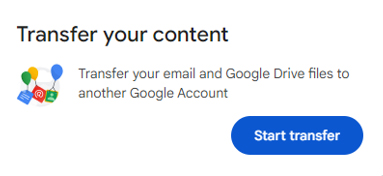
Step 3: Enter the Destination Account
- in the "Enter a destination account" field, type the email address of your personal
Google Account where you would like to transfer the content.
- Enter a destination account
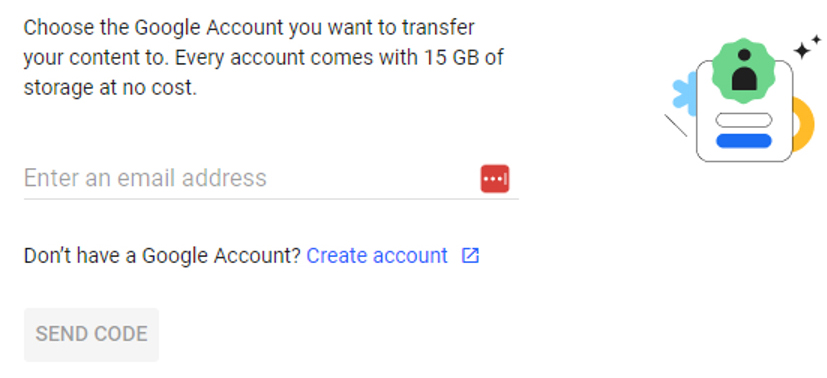
- Click Send Code. Google will send a verification code to your destination account.
Step 4: Verify Your Destination Account
- Open your personal Google Account and check for an email from Google Takeout containing the verification code.
- Copy the verification code.
- Return to the Google Takeout Transfer tool page for your university account and paste the verification code in the designated field.
- Click Verify to confirm yuor destination account.
Step 5: Select Content to Transfer
- You will see two options for content transfer: Google Drive and Gmail.
- Check the boxes for the content you wish to transfer. You may select one or both options, depending
on your needs:
- Google Drive: This will transfer all files from your university Google Drive to destination accout.
- Gmail: this will transfer all emails from your university Gmail to the destination account.
Step 6: Start the Transfer
- After selecting the content types, click on the Start Transfer button.
- Google will begin copying your selected data to your destination account. Note: This process may take several hours to a few days, depending on the volume of data.
Step 7: Confirm Transfer Completion
- Google will notify you via email once the transfer is complete.
- You can then access your emails and Google Drive files on your personal Google Account.
Important Considerations:
- Compliance: Ensure that you are only transferring non-sensitive data in accordance with university policies.
- Storage Limit: Be aware of the 15 GB free storage limit on your personal Google Account. If your data exceeds this limit, you may need to purchase additional storage or delete unnecessary files.
- Data Review: Review your transferred data to ensure that no critical or sensitive university information has been moved to your personal account.
If you encounter any issues during the transfer or need additional support, please contact the CSU HelpDesk via phone (773) 995-3963 or via email helpdesk@csu.edu.
New IT Help Center
ITD has upgraded its Help Desk to allow users to submit and track their tickets online/remotely.
To access the new IT Help Center
- Open any browser and go to Zendesk.
- Sign in using your CSU email and click the Next button.
- Enter your password and click the Sign In button.
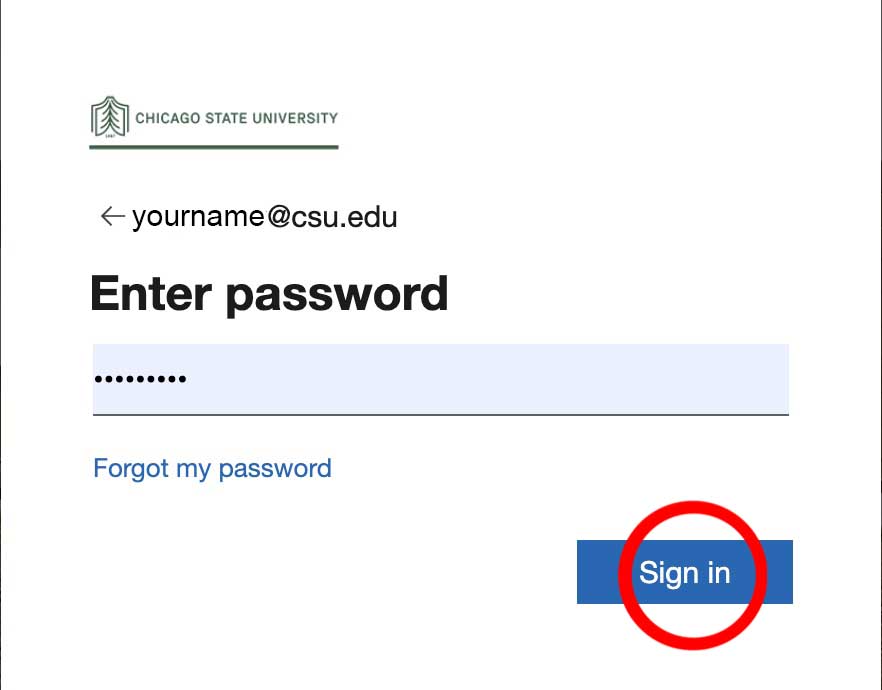
- To reduce the number of times you sign in, click Yes.
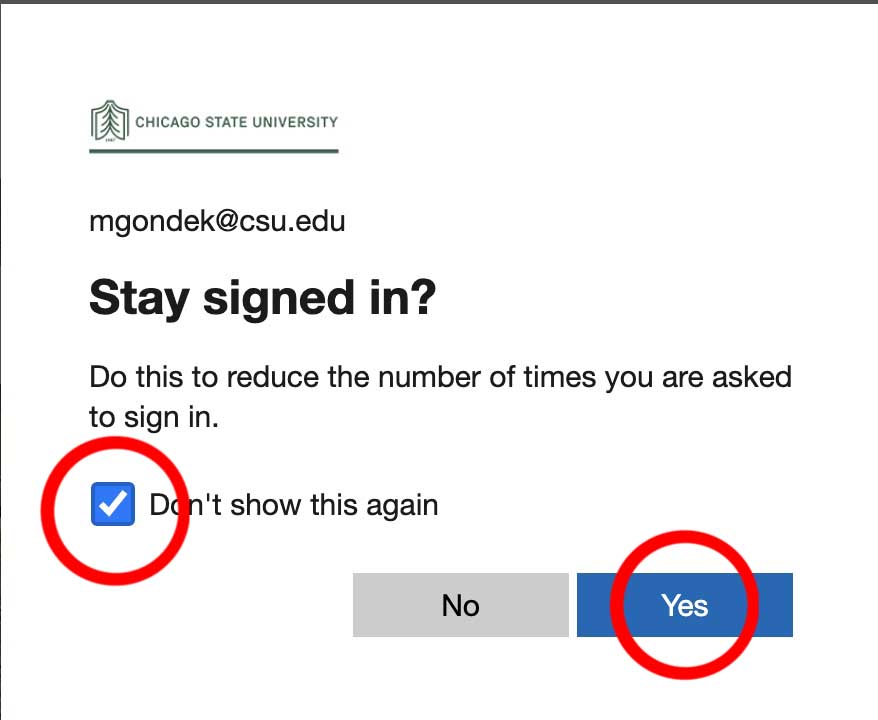
You can click the email, desktop, and general buttons for additional assistance in those areas.
- To submit a ticket to the Help Desk, click the ‘Submit a request’ link in the upper right corner, next to your name.
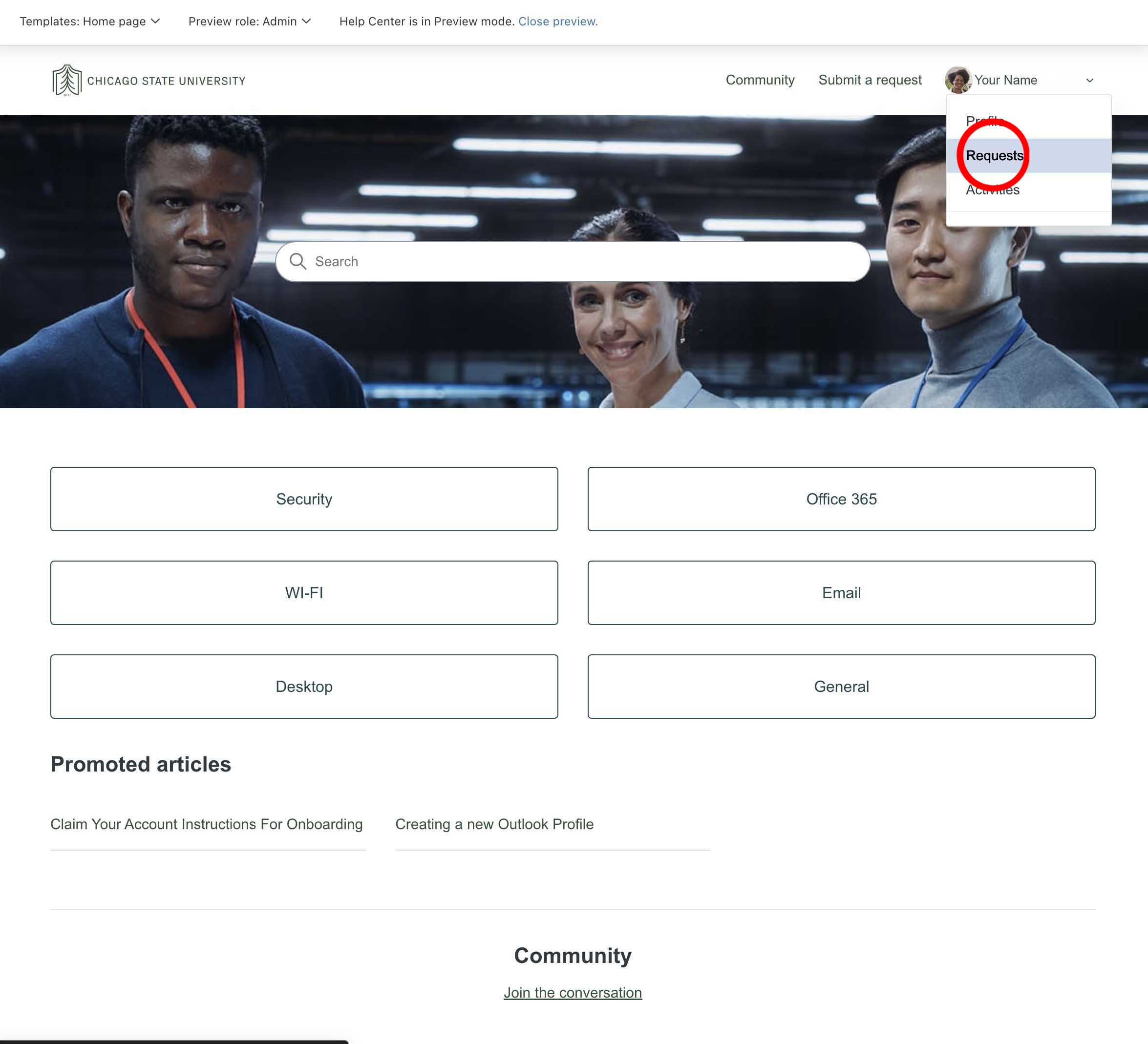
- In the 'Please chosse your issue below' box, select Chicago State Request Form.
- Type a short note about the problem you are experiencing in the Subject box, i.e., telephone, email, etc.
- Find your specific issue in the Issue Type field.
- If you saved pictures of the error message as a file, drop and drag the file in the attachments box.
- Click the Submit button.
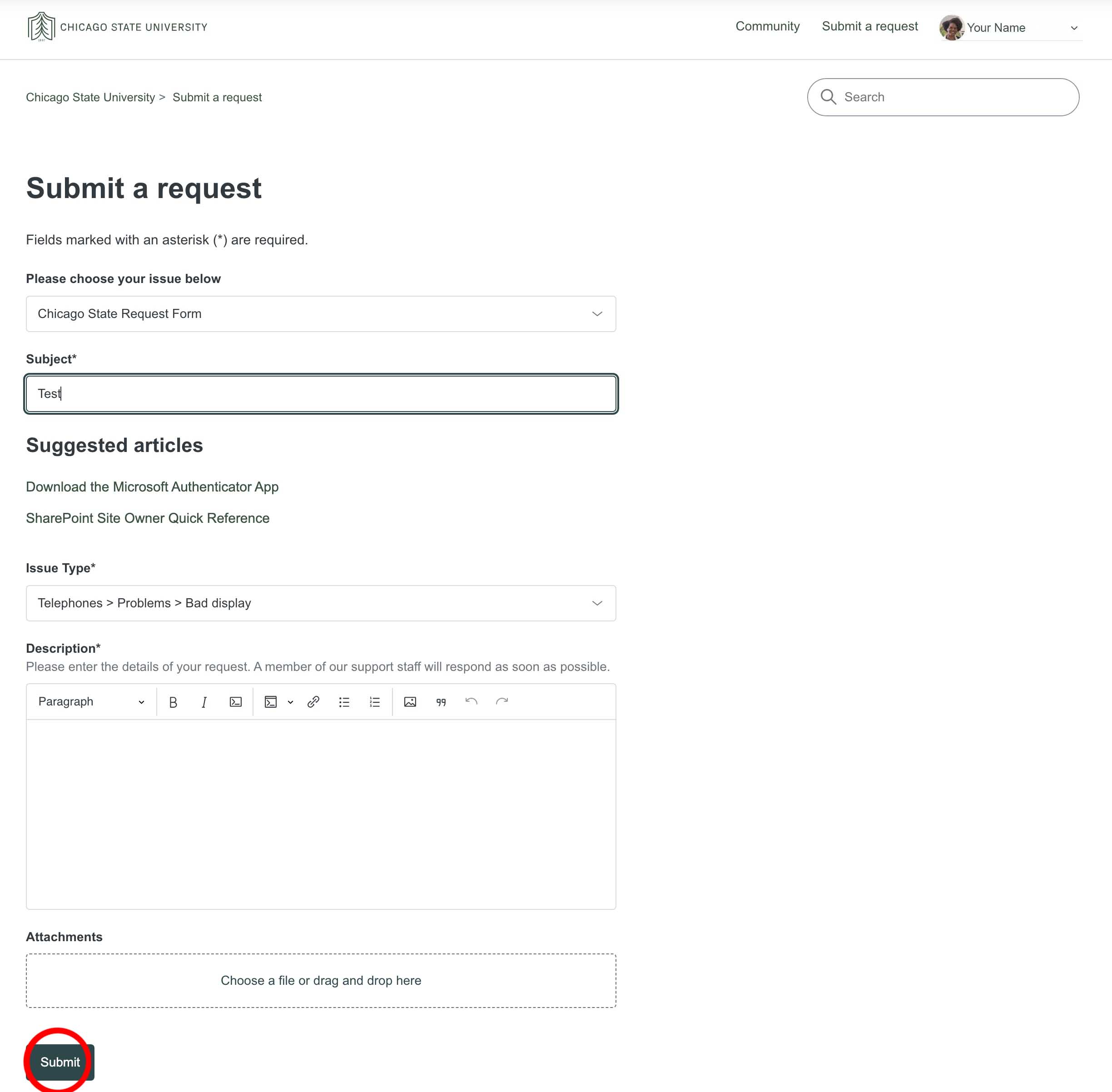
Once the Help Desk receives your ticket, they will assign it ot a technician to assist you.
- You can check on the status of your ticket by logging in to the Help Center and clicking the arrow next to your name in the upper right corner. Then select ‘Requests’.
- Click on the link for your ticket for further details.
- If you want to send a note to the technician, then you can type your note in the 'Add to conversation box.' And click the Submit button.
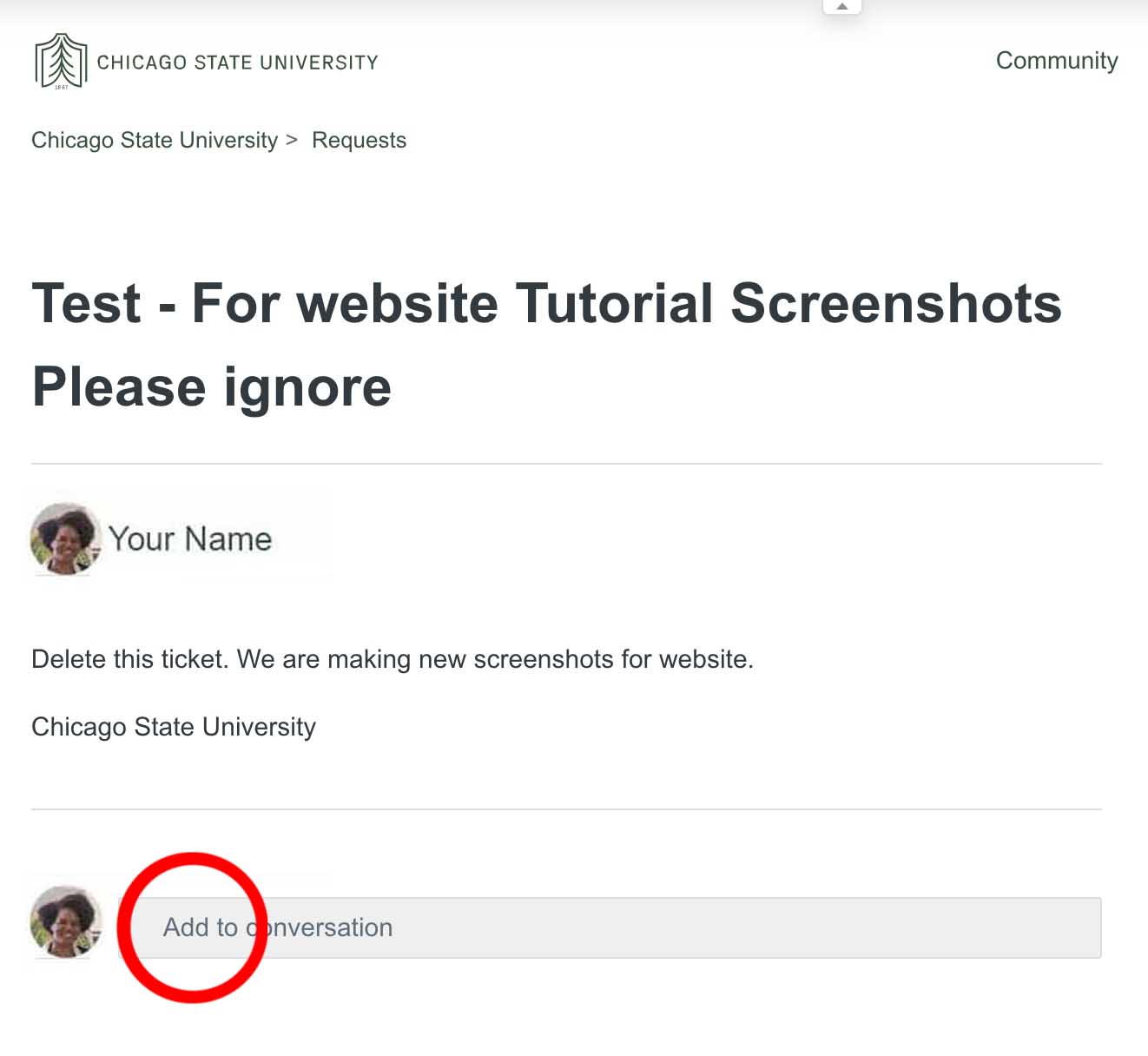
All Loaner Laptop requests and questions need to be directed to helpdesk@csu.edu.
Students that are willing to request a loaner laptop or request an extension should send an email with their CSU ID# and class schedule attached.
- Account Recovery
- Basic Network Reset
- Hardware & Software Support
- ID Cards Issue
- Loaner Laptops
- Password Reset
- Software installation
For Zoom Webinar set up, training & technical assistance email helpdesk@csu.edu in format below:
- Event Name
- Panelists (Name and email)
- Date & Duration
- Event Options:
- Custom registration page for attendees (Default asks for first name, last name & email)
- Feature image, logo, branding the registration page
- Recording, video editing, playback
- Handouts or multimedia played during the webinar
- Polls or surveys (to engage your audience better)
For account creation, access issues email webinar@csu.edu.
Zoom
(Information Coming)
For account creation, access issues and training email to helpdesk@csu.edu
If you cannot find what you were looking for, please call the operator for assistance.
Operator's phone: (773) 995-3963.

 All Rights Reserved
All Rights Reserved